
Printing documents to PDF is a common task that many users need to perform for various reasons, such as archiving, sharing, or emailing documents. With the built-in Microsoft PDF Printer available in Windows 10 and 11, this task has become incredibly straightforward. In this guide, we’ll walk you through the steps to print any document to PDF using this feature. This guide is brought to you by ITP 360, your trusted provider of Managed IT Services in Miami.
Why Use Microsoft PDF Printer?
The Microsoft PDF Printer allows you to convert any printable document into a PDF file without the need for additional software. This feature is beneficial for creating universally readable documents that maintain their formatting across different devices and operating systems.
Steps to Print to PDF in Windows 10 and 11
1. Open the Document
First, open the document you wish to convert to PDF. This can be a Word document, an Excel sheet, a web page, or any other file that can be printed.
2. Access the Print Menu
Once your document is open, access the print menu. You can usually do this by clicking on “File” and then selecting “Print” from the dropdown menu. Alternatively, you can use the shortcut Ctrl + P on your keyboard.
3. Select Microsoft Print to PDF
In the print dialog box, you will see a list of available printers. From this list, select “Microsoft Print to PDF.” This option should be available by default in Windows 10 and 11.
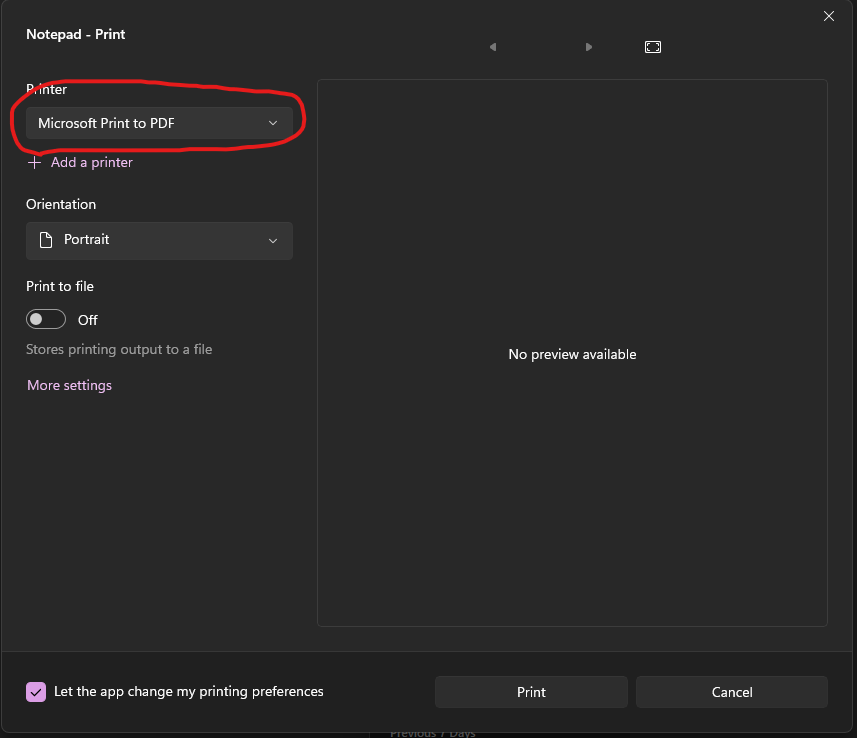
4. Adjust Print Settings
Before printing, you may want to adjust the print settings according to your preferences. You can change the orientation, paper size, and other print settings.
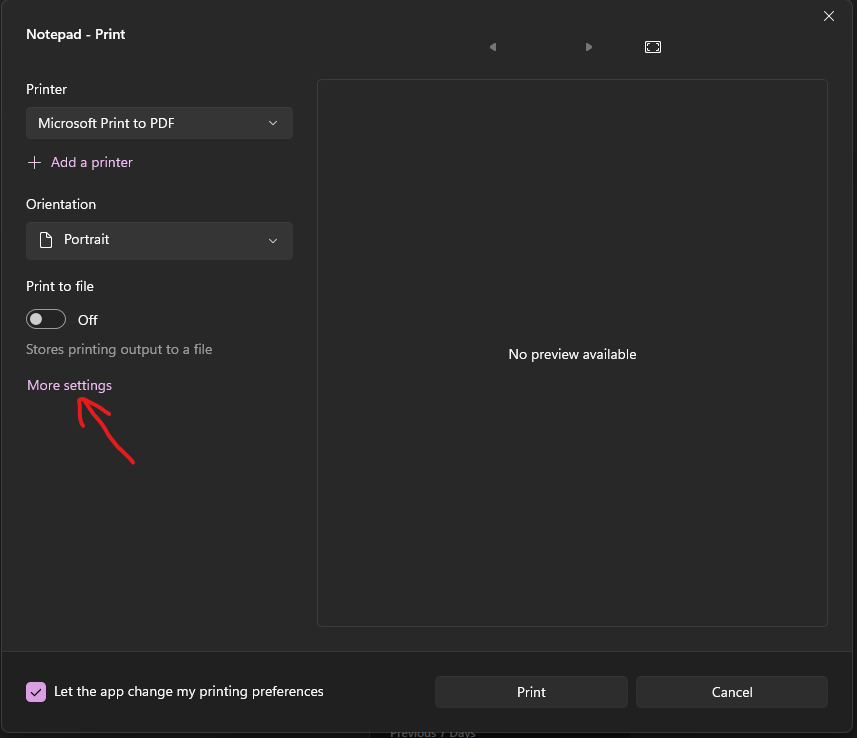
5. Print the Document
Click on the “Print” button. A dialog box will appear asking you to choose the location where you want to save the PDF file.
6. Save the PDF
Choose your desired location, enter a file name for your PDF, and click “Save.” Your document will be converted to a PDF and saved to the specified location.
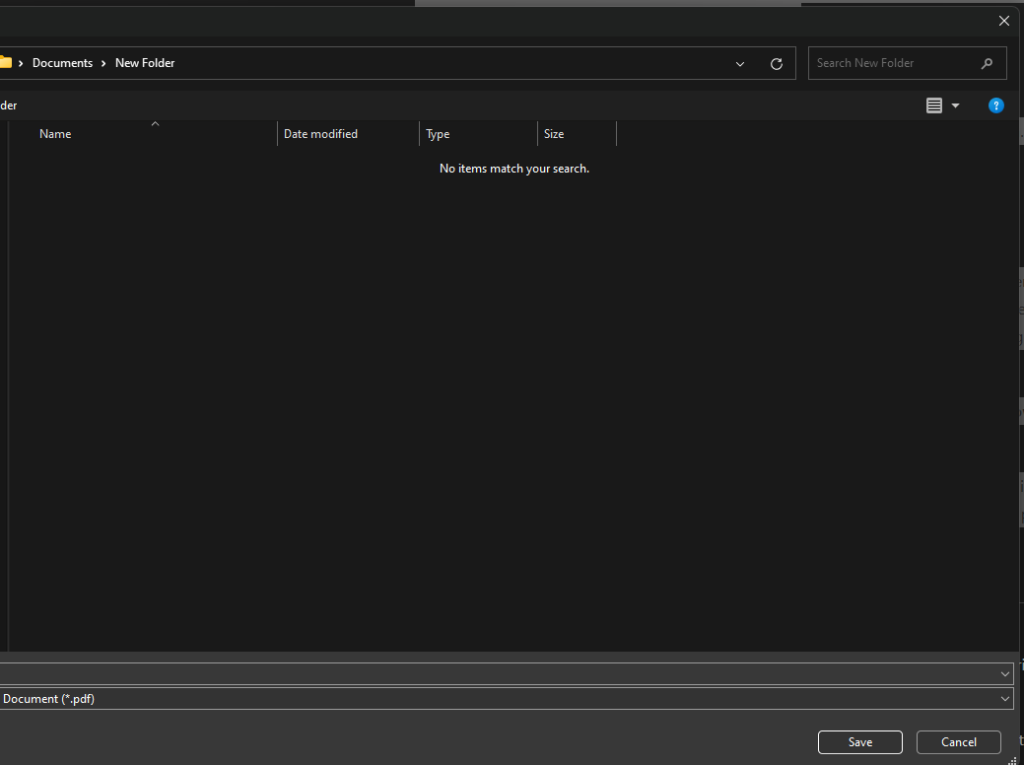
Benefits of Using Microsoft PDF Printer
- Convenience: No need for third-party software; it’s built into Windows 10 and 11.
- Universality: PDF files are universally readable on any device and operating system.
- Preservation: Maintains the formatting and layout of your documents.
- Security: PDFs can be password-protected and encrypted for added security.
Why Choose ITP 360 for Managed IT Services in Miami?
At ITP 360, we understand the importance of efficient and secure document management. Our Managed IT Services in Miami include comprehensive support for your IT infrastructure, ensuring smooth and secure operations. Whether you need help with everyday tasks like printing to PDF or more complex IT challenges, our expert team is here to assist you.
Contact ITP 360 today to learn more about our Managed IT Services in Miami and how we can help your business thrive.
By following these simple steps, you can easily print any document to PDF using the built-in Microsoft PDF Printer in Windows 10 and 11. This feature is a valuable tool for creating professional, universally readable documents with ease.